Sometimes an applications preference file can become corrupted, causing very strange crashes not experienced by the majority of users. Below are instructions to delete the corrupted preference file. Once deleted, launching the program again will create a fresh uncorrupted preference file. NOTE : Deleting the preference file will erase all settings and local best rounds!
iPhone/iPad/iPod
Simply delete the application off of the device and re-download it from iTunes. To delete hold your finger on the application icon until it wiggles, then press the “X” on top of the application. Any in-app purchases can be restored, as long as the same iTunes account is used neither the game nor the in-app purchases will be charged again. The only exception is mulligans in GL Golf/GL Golf Deluxe, these consumable items cannot be restored.
Mac
Open your home user directory and then open the folder called Library. Starting with Mac OS 10.7 Lion, Apple has hidden the Library folder. If you do not see it, use to the Go->Go to Folder… menu, type library, then press the Go button. Once inside, find and open the Preferences folder and delete the corresponding file
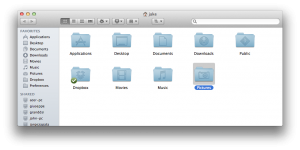

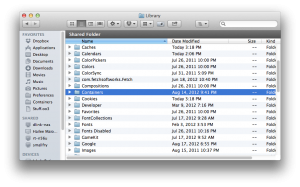

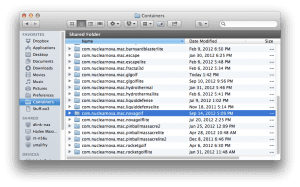

GL Golf deluxe does not seem to want to work with my iPhone X and IOS 11.2
Please help, I love the game
We’re working on a fix, should be done after the holidays, until then you can enable Double Tap in the preferences screen
I purchased Gl Golf many years ago and was playing it on my iPhone 8 last year 2022 and to day 3/13/23 I tried playing it again and every thing works except the Swing? I can no longer make it Swing? I have rebooted my iPhone and deleted it and reinstalled it and it still will not swing? My iPhone 8 has version OS 12.1 for the last 3 years and my GL Golf was working in 2022, but as of 3-13-23 it does not work? Can you please explain
Why it has stopped working?
Thank you, Michael
Hi Michael, What version of GL Golf are you running? Are you able to update iOS to a newer version? I can only confirm that it works on iOS 16 and am unable to support older versions of iOS